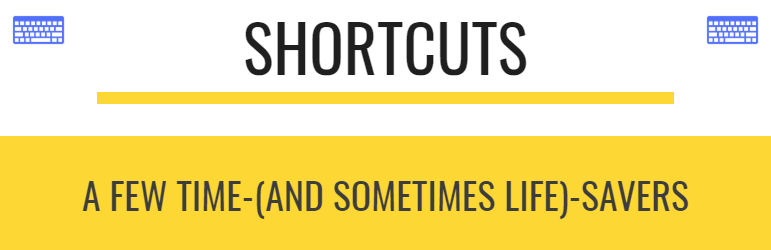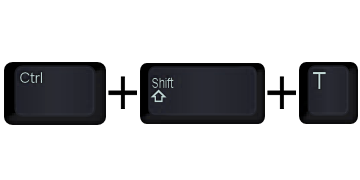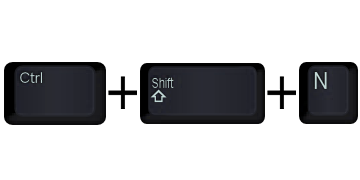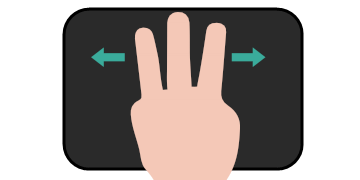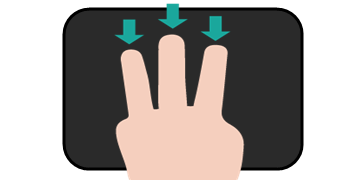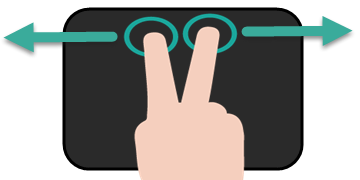Have you ever closed a tab in Chrome by accident? Knowing this keystroke (Control-Shift-T) can quickly recover your closed tabs. Close several in one session? Then repeat the shortcut! This works on desktops and Chromebooks.
Need to login to another Google Account? Use an Incognito window (Control-Shift-N) to login as another user. This can be super helpful if you need to troubleshoot something with a student’s account.
Need to switch between tabs on your Chromebook? Use three fingers and slide left or right on the touchpad. This is a fast way to get between tabs and is super helpful when presenting information to students sor a smooth delivery of content.
Need to see all open windows on your Chromebook? Use three fingers and slide down the touchpad. This provides a very easy way to switch between open windows and apps.
Need to go backward or forward on your Chromebook? Use two fingers and slide left to go back, right to go forward. This is helpful when using the Chrome browser and navigating backward and forward in a website.