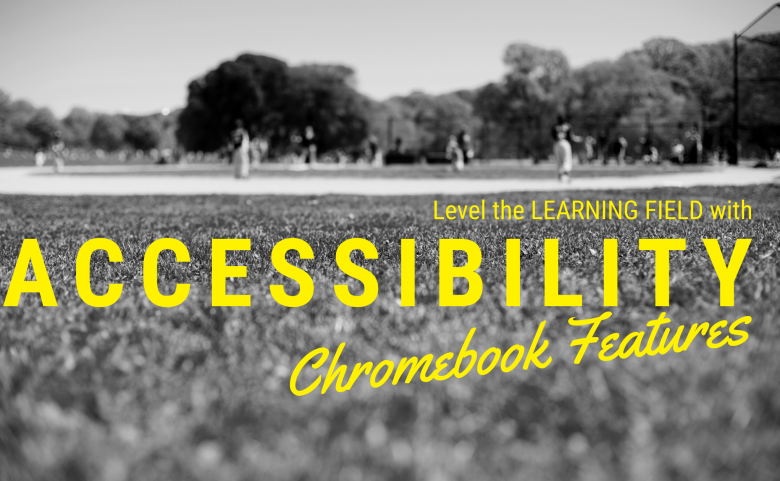It is vital that we make instructional content available to all students regardless of their abilities. Did you know that there are a variety of features built-in to Chromebooks to make learning even more accessible? Our 1:1 Chromebook devices are powerful tools to distribute content, engage with our students and support instruction. Here are a few things your Chromebook has available for you and your students to support learning:
- Speech-to-Text Dictation: Instead of typing, you can dictate your content and have your Chromebook type it out for you. This can be used as a time-saver in many areas of learning.
- Screen Magnification: View everything on your Chromebook screen either larger or smaller. You can magnify your entire screen or choose areas to magnify.
- Screen Reader (ChromeVox): This tool enables users to navigate the Chromebook as well as access content viewed on the device screen and have it read aloud.
- High Contrast: This helps users to invert the screen colors to make viewing content on the screen more accessible to users needing this functionality.
- Google Meet Captions (with translation, too!): This is a very handy tool to make video calls more accessible. Users can turn on captions in the call and even view them in another language.
- Change Cursor Size: If a larger cursor is needed to assist in navigation, this can be achieved on the Chromebook, as well. There is a draggable bar for adjusting to the appropriate size.
- On Screen Keyboard: If an on screen keyboard is helpful to users, this can also be turned on in Accessibility settings.
- Highlight Cursor and Keyboard Focus: This feature creates a circle around the cursor to make the cursor even easier to see.
- and more!
These features and built right into your Chromebook and ready to use. To learn more about these features and how to access them, watch the video below, view the Chromebook Accessibility Guide or browse the Accessibility and Chrome OS playlist.
Return to the Instructional Technology Home Page.