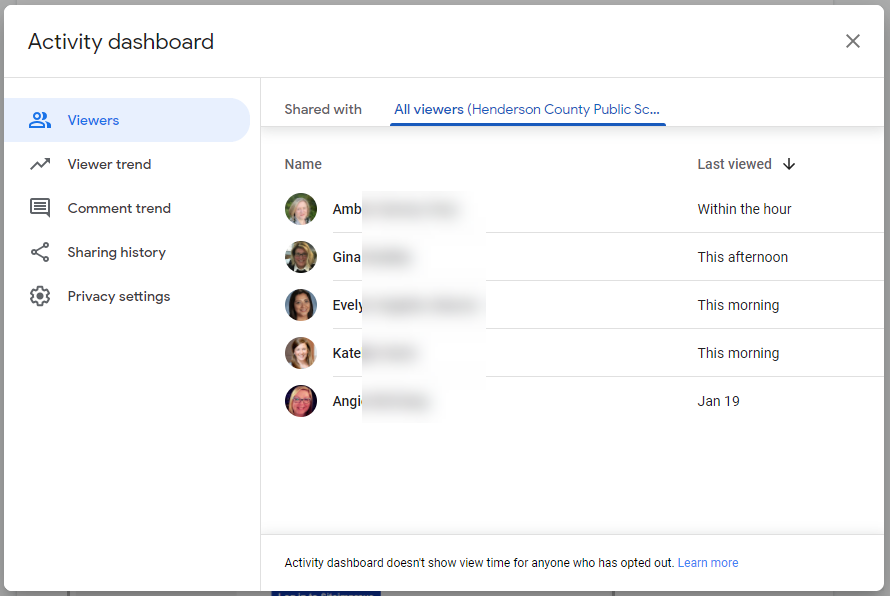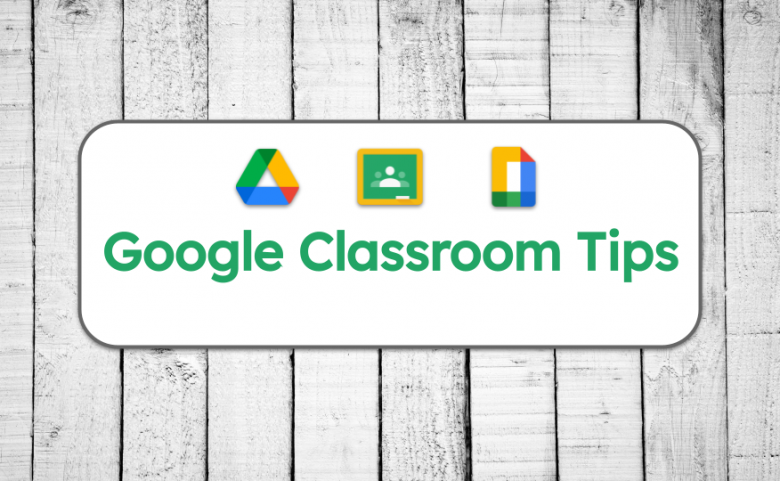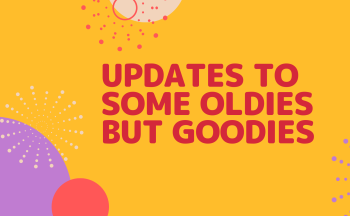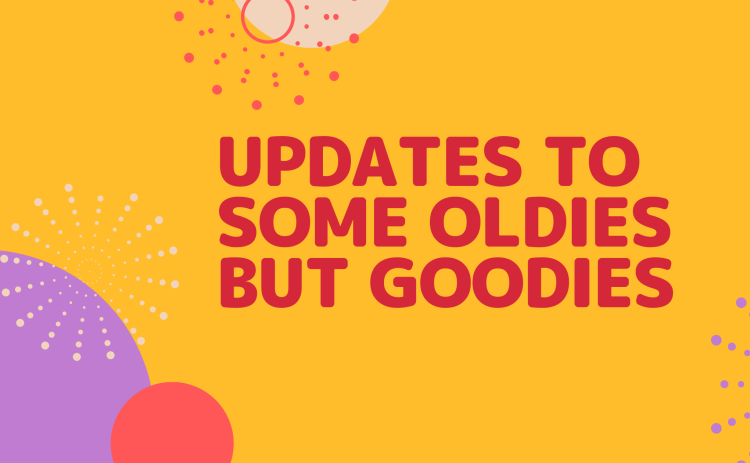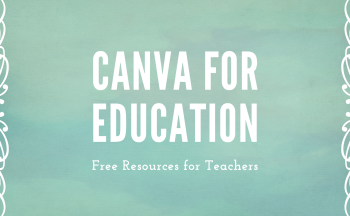Google Classroom is a wonderful instructional tool for teachers whether you are teaching face-to-face, online-only or in an hybrid environment. Staying organized can help you and your students stay on top of things! Here are a few tips for managing your students through Google Classroom.
Tip #1: Use Topics for Organization
Organize your classroom into subject areas, or even by date, to keep your assignments easy-to-find and easier to navigate for students. Adding topics allows you to create a more organized classroom not just for you, but for your students! Teachers can create topics and drag and drop elements into the topics to create categories or sections. Simply click Create and choose “Topic” or use the Topic dropdown menu when adding new elements in Classroom.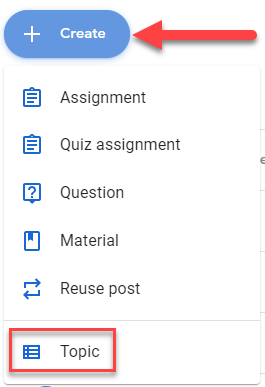
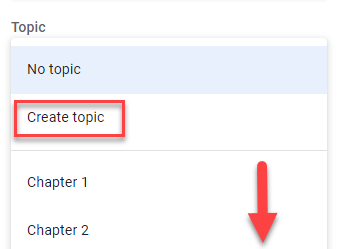
Students can click on a specific topic to narrow their view to see only elements included in specific topics.
Tip #2: Use the Stream Wisely
Consider using the Stream for announcements only in order to help students know where to go for work and where to go for news. Knowing exactly where to go for information is important to student success. Making the Stream for announcements only helps reinforce going to the organized Classwork tab to find assignments and resources. This is found in the General Settings for the specific Classroom.

This can take your Stream from a tidal wave of information to a calming trickle!
Tip # 3: Use the Activity Dashboard
The Activity Dashboard tool, available in Docs, Sheets, Slides and Drawings, can help you see if students have viewed files and provide you insight into their learning. Simply open the shared document and click on the Activity Dashboard icon. See when the document was viewed and activity for those with whom the file was shared. Just another way to support your students!