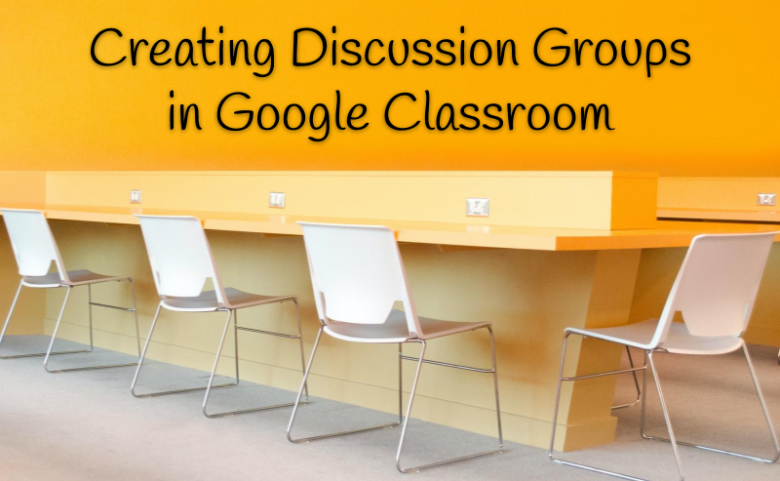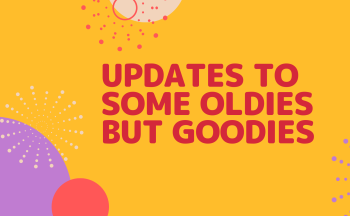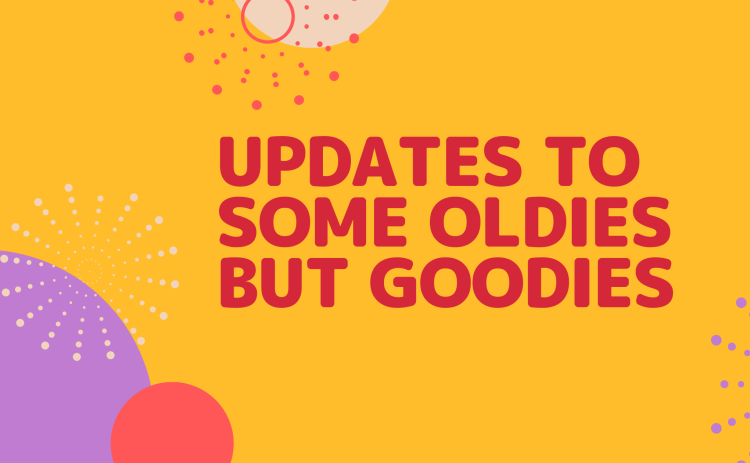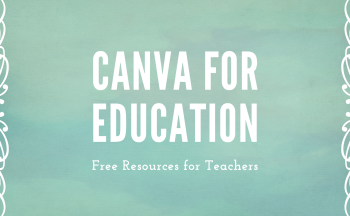Creating opportunities for collaboration during remote instruction can be a little tricky, but we can certainly get creative using the tools we have. For example, let’s think about Google Classroom. The tools within Google Classroom allow for teachers to differentiate assignments. There is also a tool for asking open ended questions without the need for a Google Form. So what if we combined these features and created a virtual discussion group around a topic? Here’s how:
- Insert a question into Google Classroom by going to Create and choosing Question.
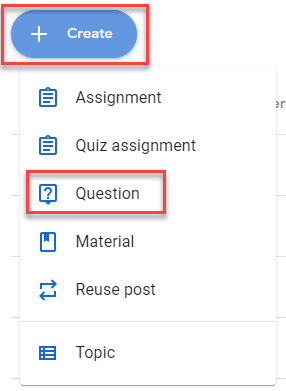
- Enter “Group One” and then type your discussion question into the Question field.
- Ensure that “short answer” is selected.
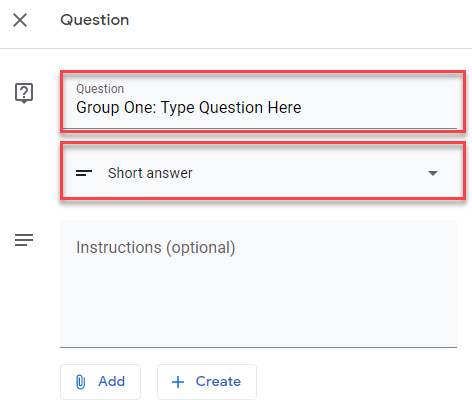
- In the student field, deselect “all students” and only check the students who will be in Group One.
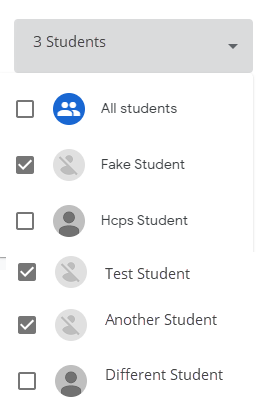
- Ensure “Students can reply to each other” is checked so that students can discuss each other’s answers.
- Ask or schedule your question.
- Reuse your question and change Group One to Group Two.
- Choose the students for that group.
- Continue this process to add more groups until all your students are in a group.
- Stand back and watch the conversations grow!